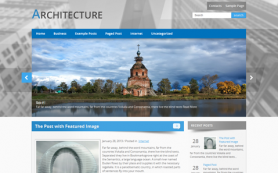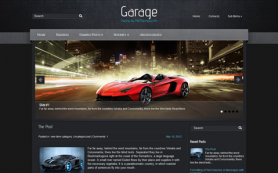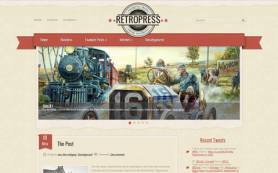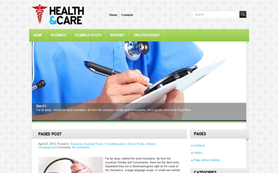How to start using SMT Framework
1. Download Files
First, download the WordPress archive files. The latest version of WordPress CMS is located on their official website at:
http://wordpress.org/download/
Choose the theme you would like to utilize on your website and download this file at the same time.
2. Install WordPress and Template
Information and additional instructions regarding WordPress Installation can be found at: http://codex.wordpress.org/Installing_WordPress.
To install our template, extract the downloaded archive into the wp-content/themes directory of your WordPress site. To activate, log in to your WordPress administration panel Choose Appearance—>Theme option. Highlight your chosen theme and click “activate”. Your theme is now installed and active.
3. Configure Your Theme
Here’s a few suggestions for a quick and productive start with your new theme:
a. Change your logo
All of our themes have “logo.psd” file in the PSD directory which can be used to create a logo. You can also upload any image following the instructions on the general theme panel. Or you can directly replace the images/logo.png file with your logo image.
b. Configure Your Sidebars
Themes typically come with 1 or 2 sidebars and 3 footer sidebars. All have standard widgets that display when the sidebars are empty. You can easily configure your widgets through the general theme panel using Appearance—>Widgets option.
c. Configure Your Menus
Your theme will default to displaying your pages on the top menu and categories in the main menu. You can change this to your preference using the Appearance—>Menus option. Animation in your menus can be added/changed using Framework—>Menus option from the administrative panel.
Note: “Framework” in instructions means the link in the administrative menu, named as the template you have chosen.
d. Add Contact Page
Our framework provides an automated feedback function. To add a Contacts Page to your site, just Add New Page and select the “Contact Form” template for it. Next, go to the Framework—>Contact Form page and configure your feedback. Important: The contact form will not be displayed until you enter an email in “Email for messages” field.
e. Configure Your Slider
Slider configuration placed at Framework—>Slider page. There are 4 different ways to create slides. You can load them from posts by category, chose the posts or pages you want to show or create your custom slides
4. Activation
Once you’ve determined you have the right template, we invite you to purchase the product. In doing so, our sponsored links in the footer of your page will be removed. Please keep in mind that hiding the sponsored links by css, overlay with other layers or use of any other fraudulent technique to remove the links is not only illegal, but will badly affect the search engine rankings of your site. The only way to remove links is through purchase and legal activation.
 Members Area
Members Area