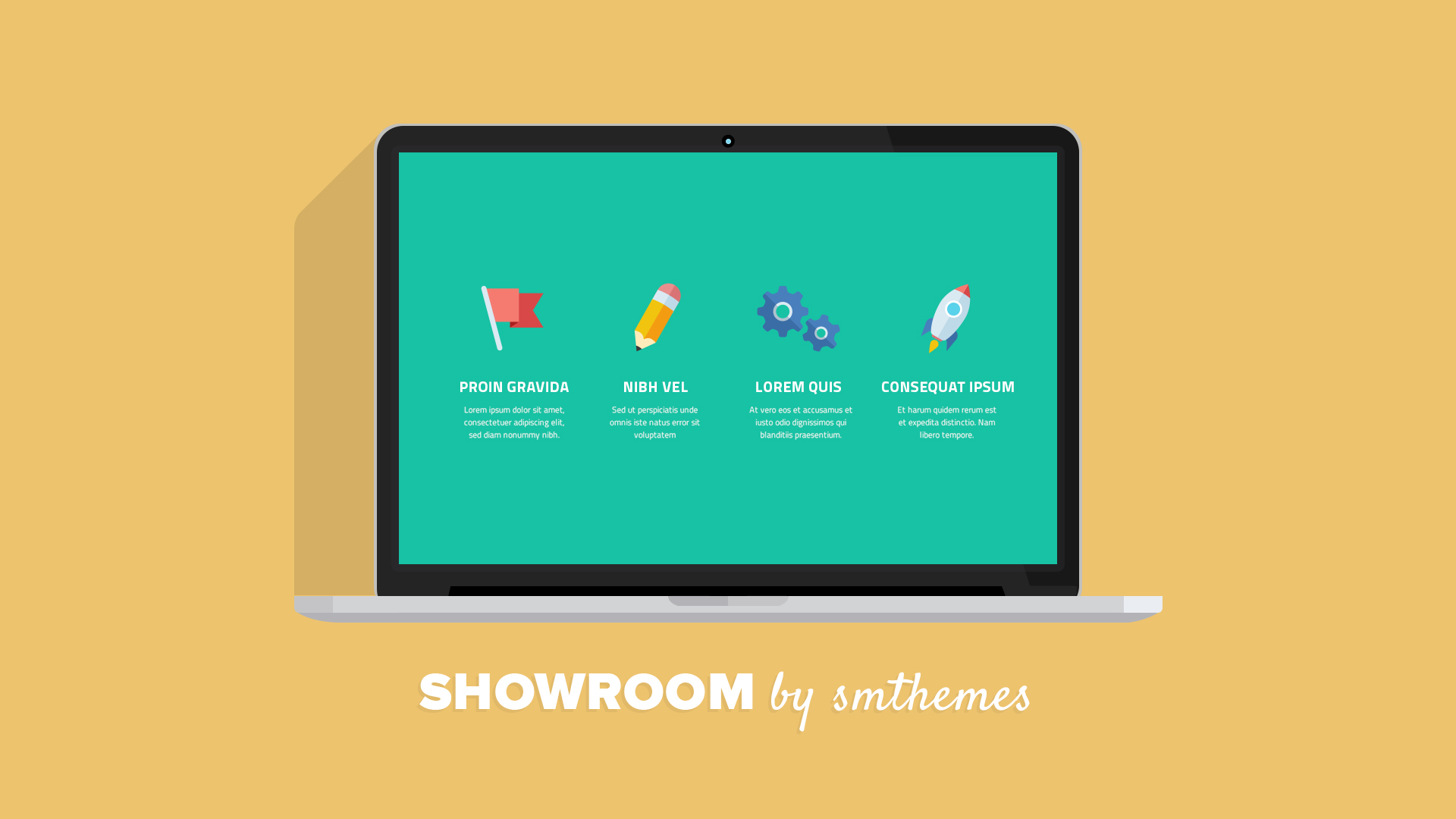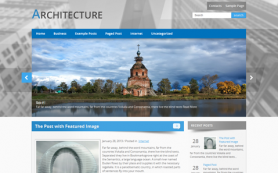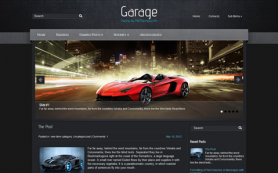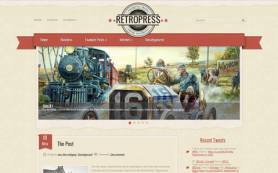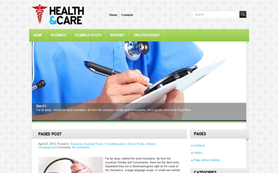We have released a new free WordPress theme that has a fundamentally new feature. Since this moment we will create some themes with this option. So I think it is extremely necessary to tell you how we can make the best use of the Showroom section on your website.
What is the Showroom Feature?
This is essentially new section on your web page that can be placed under the slider and contains the most crucial information for your readers.
Have a look at the most striking example in the GlobeTrotting WordPress theme.

Each item of showroom contains Image, Title and Description.
As usual, we provide you a complete freedom of choice and the possibility of setting the theme to fit your needs. That's why It is up to you whether you want to show this section on Home Page and hide on the others or not.
Top Benefits of the Showroom Section
Showroom feature may help you:
- to showcase the most relevant products in your online store,
- to present the best works of your portfolio website,
- to invite readers of your blog to the most interesting or latest articles,
- to present the main services of your company
- and that is not the end of the list, this section may serve you in different ways and even be a part of the landing page.
How to customize the Showroom?
I would like to divide this practical instruction into two parts.
To set up showroom with Custom Items you need:
- To go to the page ThemeSettings --> Showroom in the dashboard of your website
- Choose "Custom Items" as a source of this section
- Upload the needed images and fill in Titles, Descriptions and links URL for each showroom item
- Save changes at the bottom of the page
To set up showroom with Existing articles you need:
- To go to the page ThemeSettings --> Showroom in the dashboard of your website
- Choose "Posts", "Pages" or "Category" of posts to show in this section
- Select the most appropriate posts or pages to display in this section (if you choose "Category" as a source, then the latest posts of this category will be displayed)
- Save changes at the bottom of the page
Keep in mind that only posts and pages with a set featured images will be displayed in the showroom section. If you added an image to the post using the button "Add Media" then this post doesn't has featured image. This is just an inserted image.
 Members Area
Members Area