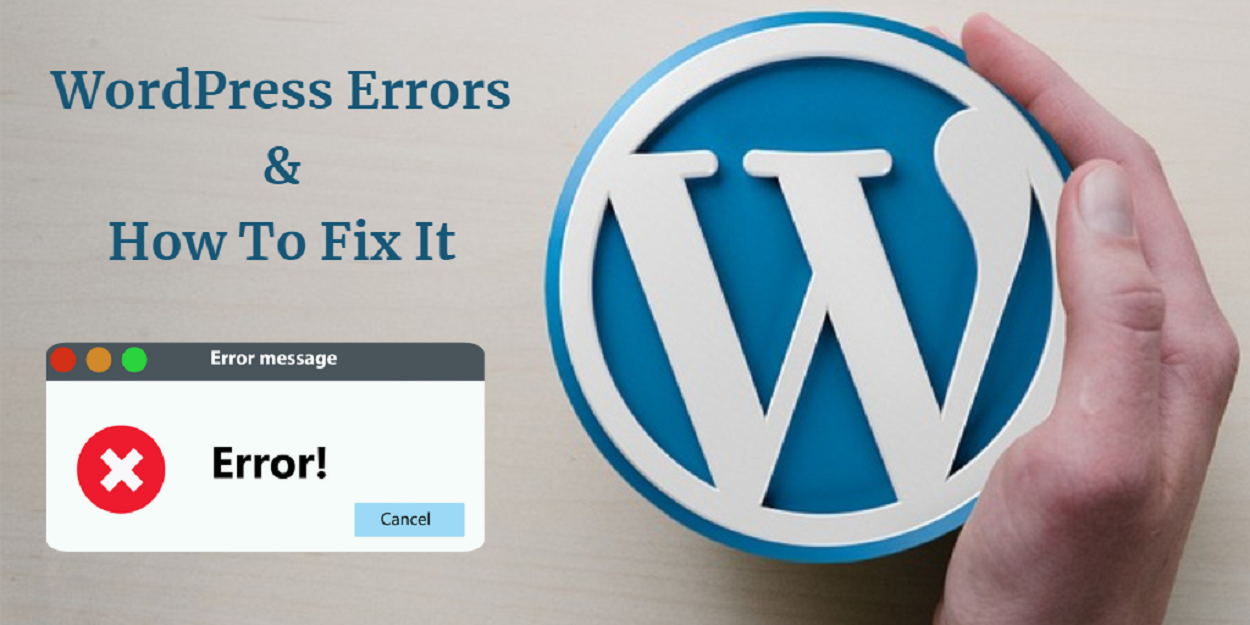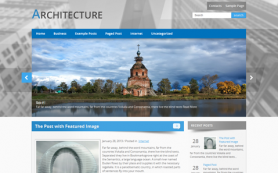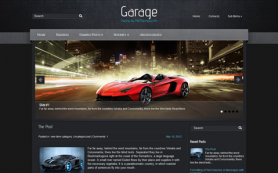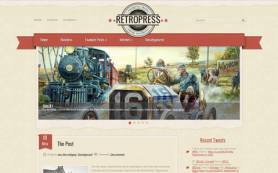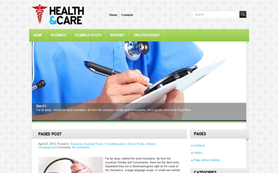Have you ever came up with a white screen after adding a new theme or plugin? Or you were just updating your WordPress website and now that updates refuse to finish and your website is in eternal maintenance mode? Then what about the internal server and error while connecting to the database?
If you are encountering any of the above problems and looking for a solution? Well, in this article, we will take a look at some of the most common WordPress problems and ways to solve them.
500 Internal Server Error
The most common cause of this error is a corrupt .htaccess file, a conflicting plugin or theme, and even a corrupt WordPress. Sometimes, the PHP memory limit may also cause this error.
How to resolve it?
You will need FTP access on your server and navigate to the root directory of your WordPress installation by locating the .htaccess file. Rename the file and now reload your website to see that magic. Next, you can try to deactivate your themes and plugins or even increase your PHP memory limit to ensure that the memory limit is not the cause of the error.
White Screen of Death
It might have happened that when you try to access your website you see nothing but a blank page. There can be multiple reasons behind these issues but one of the common issues is with a corrupted plugin or a theme.
How to resolve it?
The easy solution is to first isolate your plugin's directory. Navigate to the root of your WordPress installation via FTP and then head to /wp-content. This will isolate all your plugins and if your website works fine then yes one of your plugin is at fault. The procedure is, even more, simpler than themes as you just need to navigate to /wp-content/themes and they rename the folder of the active theme.
Error establishing a database connection
This error can be a direct issue with the wp-congif.php file which is most likely related to your database which has been entered incorrectly. Many a time, the database connection error can occur due to a problem which can be solved only by your web host as if you are using the most shared web hosting providers then they keep limits on databases and if that's crossed then you may receive a connection error.
How to resolve it?
Locate the wp-config.php file using FTP and open it. You can then go and check if the details you have entered are correct. You will also have to work towards cleaning it up if you think that your website is hacked or compromised. If your database has reached the allotted quota or if your web server is down then you need to contact your web hosting provider.
Connection Timed out
Another error which you might receive because of the overloaded server or else badly configured server. It generally happens that when the server of the website is too overloaded and is unable to complete the browser request then this error occurs.
How to resolve it?
Firstly, you need to deactivate your plugins and if that cures the problem then try to activate them one by one to check which plugin is causing the error. Alternate to this, if you have an issue with the theme, try to activate the default WP theme. You can try to increase your PHP memory limit and so if you are on a shared web host then you are not allowed to increase your memory limit beyond a certain point.
What Other Problems Do You Know?
We all are aware of how awesome the WordPress platform is, but not everything works flawlessly. With the different server setups and an infinite combination of themes and plugins, things can be tended to go wrong from time to time. Nobody wants to have issues with their websites but still if they appear then with the above information you are now fully compacted to deal with them.
Author Bio: Charles Richards working as a Business Analyst at Tatvasoft.co.uk a leading php development comapny in uk Besides of his profession Richards likes to share some new and trending technical aspects.
 Members Area
Members Area