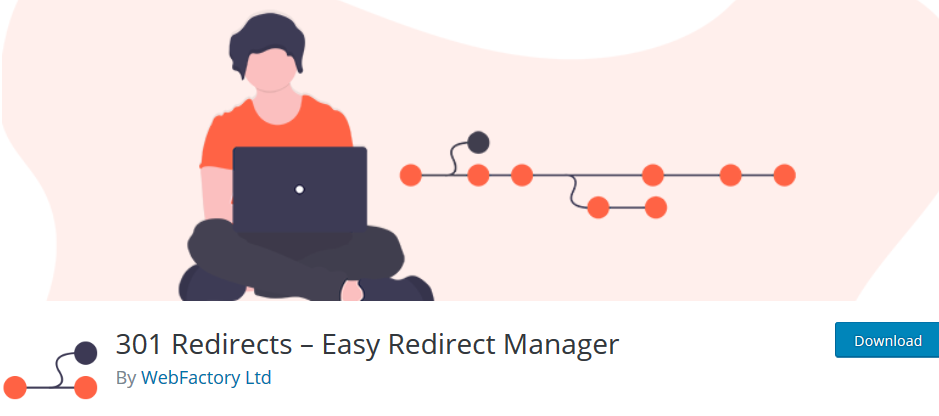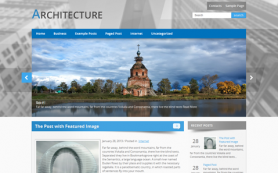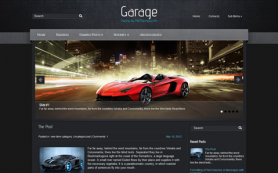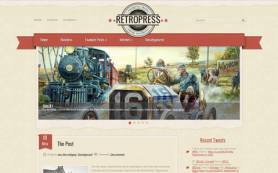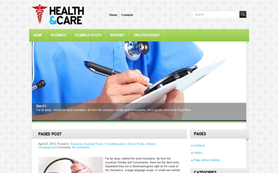Websites often resort to the option of redirecting their posts and pages from one URL to another when they are facing a change of situation in either their business or their business website. A scenario such as a change in the business name, the merger of two websites, or simply the direction towards recently updated pages/content, or a move to a new domain can trigger the need for redirection. Using a redirect, websites can send the users as well as search engines to a different URL from the one they originally requested.
Whether you’re a blogger or developer, you can easily implement this webserver function of a URL redirect using plugins. Alternatively, there are codes for various HTTP protocol 3xx series that are embedded in the HTML of the page and are a common way around to redirect a web page. The most commonly used redirects are 301 (Moved permanently or permanent redirect), 302 (Found or Moved Temporarily), and Meta Refresh (If you are not redirected in five seconds, click here kind). Before you step out to set up any redirects, use a backlink checker tool to ensure that your link profile is doing good. And using broken link checker tools will also give you a lot of information about what you need to fix.
Talking of WordPress redirects of posts and pages, you can either take the easy way out and use a plugin such as the 301 Redirects or if you can handle the tech, you can take care of redirects with the .htaccess files. The 301 redirect is the most commonly used one and comes into implementation when you either delete a post or a page or want to change the permalink(s) on a post or a page.
Let’s talk about the alternative before we talk about how you can take care of the redirections using the 301 Redirects – Easy Redirect Manager Plugin.
Redirects With The .htaccess Files
You will have to begin by logging in to your cPanel and going to the File Manager. Once you are there, make sure that you are able to view all the hidden files because .htaccess is a hidden file. It resides in your WordPress site’s root directory. Look at the reference screenshot below.
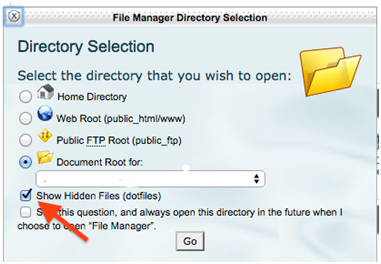
Right-click and open the file to edit the file. To edit your .htaccess file, you will need to connect to your website using an FTP client. And once you are inside the file, you will see this open up:
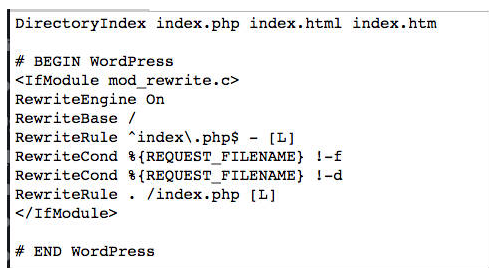
You can edit .htaccess file in any plain text editor like Notepad. You will be required to add the redirection code below the code:
Redirect 301 old-url new-url
An example: Redirect 301 https://abc.com/wordpress-services/ https://abc.com/services/
Websites use the 301 redirects when the site or a page belonging to the website has been moved and now the visitors need to be pointed and directed to a new page. So, if you don’t do the move and take care of redirection, this will highly affect the SEO of your website and negatively impact the search engine rankings for your website.
Now, here’s all about the 301 Redirects – Easy Redirect Manager Plugin and how you can use it easily to get the redirections taken care of.
Using the 301 Redirects – Easy Redirect Manager Plugin
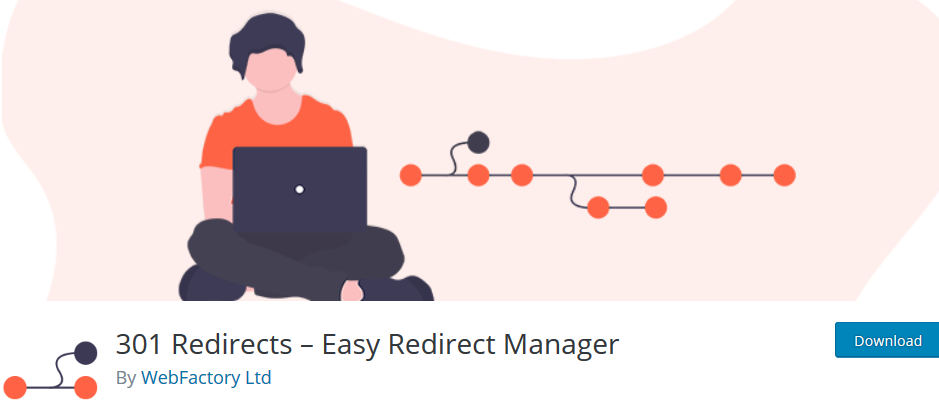
By downloading and installing this plugin, you will be easily able to take care of your site’s 301 & 302 redirects and be able to manage them for bringing about better user experience on your website. These 301 & 302 redirects and their apt management also help you with improving the SEO of your website. By using the redirect, you will help your site visitors not land on the outdated or broken pages but reach the useful ones that they are actually looking for.
The plugin is quite simple to set up and configure. If you are a non-technical person, you can still take care of your website redirects using this plugin. So, if you are rearranging your site’s content and need to move a few pages, you might want to use this plugin.
The plugin lets you choose from Pages, Posts, Custom Post Types, Archives, and Term Archives from a dropdown menu. It facilitates a super-fast redirection and even lets you set a custom destination URL. If you are looking for a way to manage bulk redirects, this plugin will help you with the Import/Export feature. The plugin also provides you simple stats so that you do not end up overusing the redirects.
How to use the Plugin?
To install the plugin, you can simply upload the eps-301-redirects folder to the /wp-content/plugins/ directory of your WordPress installation. Once done with the upload, you will have to activate the plugin.
You can get to the 301 Redirects GUI by visiting your site’s WP admin dashboard and navigating to Settings > 301 Redirects. You will now be able to set redirects than through this reliable plugin.
With the simple drop-down menu, you will be able to set the redirects.
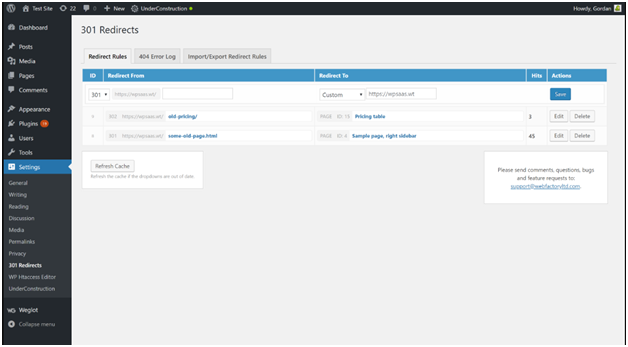
Set up the element that you want to hide as your Requested URL and you will be able to use the drop-down to pick the Destination URL. If you want to select a specific post, page, media or team archives from the menu or want to paste the destination URL, you can use the “Custom” option. The plugin provides you with a listicle of all the redirects created and set by you. You can easily import and export the redirects as well. With the simple redirect statistics provided by the plugin, the website owners can easily what's happening with the hits on the redirects.
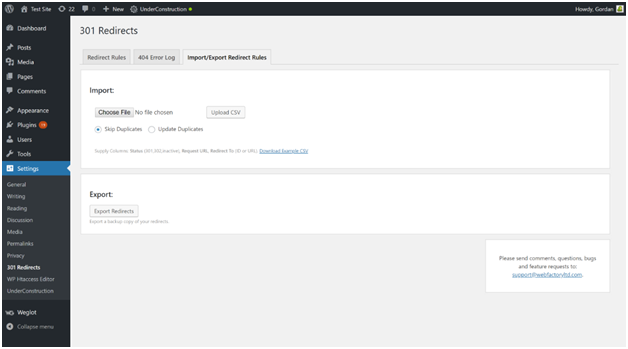
If you wish to delete a redirect, you can simply click the small X beside the redirect that you would like to remove.
The plugin is entirely free to use. It lets you set up redirects in just a few clicks without having to meddle with any technical stuff. It not only helps you quickly manage all WordPress redirects but also eventually improves your SEO.
Conclusion:
Reaching a website's outdated or broken page is quite a bummer for the website visitors. It is not just the killer of the user-experience but it also kills the SEO juice of a website. So, if you want your website to stay updated with all the working pages and links thereof, make sure that you know your redirects and how you can manage them. By using the ways mentioned above and the plugin, you will easily be able to redirect your web pages to the right address and keep your WordPress website sorted.
About The Author: Catherrine Garcia is an experienced Web Developer and a passionate blogger. She loves to share her knowledge through her articles on web development and WordPress.
 Members Area
Members Area