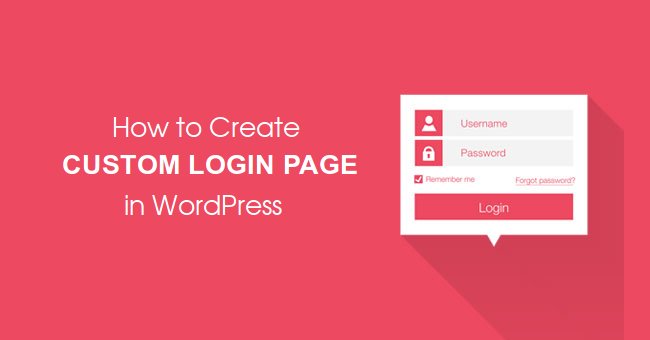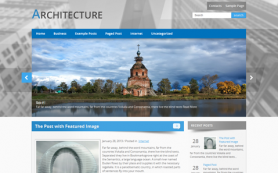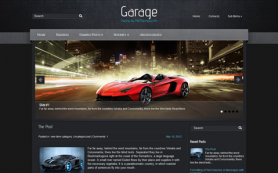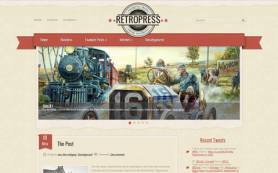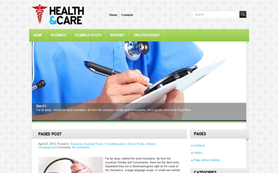Are
you interested in creating a custom login page for your WordPress
website? The custom login page will enable the site users to login from
the custom page instead of using the default WordPress login page.
At first, WordPress is known to have started off as a blog engine and a web software responsible for creating blogs. However, it has evolved over some few years into a Content Management System though some web developers might disagree when it is considered a CMS. There has been a healthy disrespect for the WordPress registration pages and default login since they are found outside the website and does not conform to the design of the site.
When you are developing website for your
clients, you might be interested in using the customized login page for
it to integrate nicely with the website design.
Here, we will
provide you with a step-by-step procedure on how you can create a custom
login page for your WordPress website without having to write any code!
When and why you will need a Custom Login Page for your WordPress site
In
case you are managing a membership website without using WordPress
membership plugin, you will have to register your users and login using
the default WordPress login screen. Though this can be okay when
running small websites, you might be interested in showing off your
brand instead of the WordPress when you are running a busy online
community or a business website.
One method you can achieve this
is by adding your own logo and have the WordPress admin dashboard white
labeled. However, if you are not interested in the users to access the
admin area whenever they login, you will have to add a custom login
page. The custom login page functions in a similar way as the other
pages of your WordPress site. It uses styles and colors of your
Wordpress theme and the uses will not get any opportunity to see the
admin area of your WordPress site.
Creating a Custom Login Page for WordPress Site
Method 1: Using Theme My Login to Create Custom Login Page
You first need to install and activate the Theme My Login plugin.
Upon
activation, the Theme My login plugin will enable custom login page
that will match your WordPress theme. You will see the custom login
page by visiting the login page.
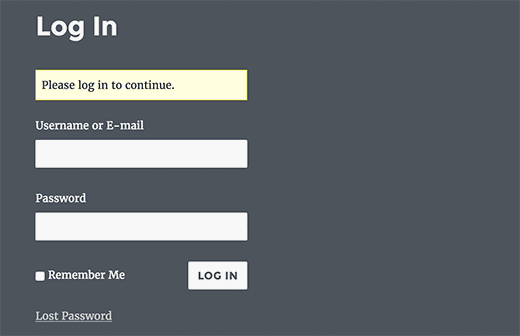
The Theme My Login is a powerful and strong Login tool. The plugin
can be used to create the custom registration and profile pages, setting
up custom redirects and custom emails.
For you to enable the features, you will have to click on the TML menu in the admin bar in order to configure plugin settings.
.png)
Check
the box that is located next to the module that you want to have
enabled. By having each of the modules enabled, you will also enable the
module’s settings tab.
Enabling the custom emails module will ensure you add the Email tab under the TML menu item.
.png)
The
Theme My Login will come together with the custom login widget. Click
on Appearance> Widgets page and add the Theme My Login Widget to the
sidebar.
.png)
Method 2: Using the WPForms to Create a
Custome Login page
The WPForms are considered to be the most beginner
friendly contact form plugins for WordPress sites. Getting the premium
version of the WPForms will enable you to come up with custom WordPress
Logins and registration forms.
The WPBeginners can use the WPForms Coupon and get 10% off their purchase.
However,
you first have to install and activate the WPForms plugin. After
activation, visit WPForms>> Settings page and key in the license
key. The license key is available from your account on the WPForms
website.
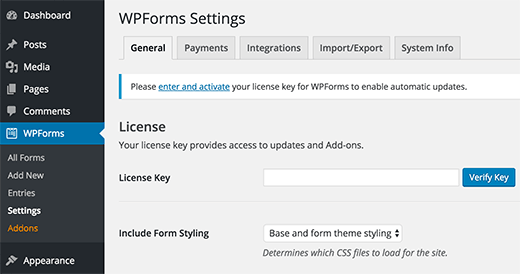
You will have to head over to the
WPForms>> Addons page after verification. Scroll to the User
Registration Addon and click on Install Addon button next to it.
.png)
The WPForms will b able to fetch and install the Addon. However, you
will need to click on the activate button in order to start using this
addon.
Once you have activated it, you will now be ready to
create the custom login form using the WPForms. Visit the
WPForms>> Add New page and key in the name of the form and select
“User Login Form” template.
.png)
That will launch the WPForms
form builder. You will be able to see the login fields being pre-loaded
into your form. You can always click on it and make changes.
.png)
Now you will have to click on the Settings tab and select
confirmation. It is the place where you will define what you will do
upon successful login.
.png)
You Can now reveal messages to users, redirect them to any URL and show them a page.
Now
clock the save button in order to store your form settings and
thereafter clock on the close button to exit the form builder. You can
now add the custom login form to your WordPress site page.
Just create the new page or modify the existing one that you will use as your custom login page.
.png)
It
will bring the popup where you will need to select the custom login
form you had created earlier on and thereafter click on the add form
button. The short code of the form will appear in the post editor. You
can then continue making changes to the page or save and publish it.
.jpg)
It is now possible to have the login form added as a widget to the sidebar of your WordPress site. Click on Appearance>> Widgets page and add WPForms widget to the sidebar.
Choose your custom login form
in the settings of the widget and select the save button in order to
store the changes you have made.
.png)
The WPForms are not only able to create the custom login page but
they can also be used in creating a custom users registration page using
the anti spam features.
Conclusion
There are different methods of customizing the WordPress login page. However, most of the methods are usually over engineered, complicated or over styled that they become difficult to shoehorn in the project that you will be part of. The great thing about the login page is that the page will never reload when the links are clicked. Instead the form will change from the login to password or register.
Author Bio: Sarah
Clarke is working as a professionally qualified WordPress developer at
WordSuccor Ltd., a renowned firm to Hire WordPress Developers India at
very reasonable cost. She loves to share her thoughts on WordPress and
always looking for learning something new about it. Get in touch with
her now for any assistance regarding WordPress development.
 Members Area
Members Area